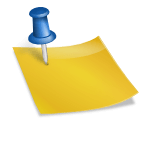YouTube lets you download and store videos within the app to view them later. There are other methods too to download a video in your phone’s local storage, so keep reading to know more.
YouTube is one of the most popular video streaming apps across the world. A lot of people use this app for learning something new or for entertainment purposes. There are times when you experience a poor connection or the data speed is too low, so you don’t get to stream videos properly. For this, YouTube lets you download and store videos within the app to view them later. There are other methods too to download a video in your phone’s local storage, so keep reading to know more.
How to download YouTube videos in less than 60 seconds
Method 1:
YouTube offers two methods to download videos on its platform. Both the methods are simple. you simply need to open the app and download any video for offline viewing. The app doesn’t let you download a video in the phone’s local storage and for that, there are other methods.
On the YouTube app, when you open any video, you will see a download option just below it. You just need to tap on that Download button and the downloading will start. Users can check all the downloaded videos in the library section of YouTube and you will be able to watch them without internet.
Alternatively, when the app shows the video results, you just need to tap on the three-dot icon, which is visible on the right side of the video. Once you tap on it, you will see the same download option.
Method 2:
Those who want to download YouTube videos in their phone’s local storage, then they can download a third-party app for that. Snaptube is one such app, which is not available for download on Play Store. So, users can visit the official site and then download the app.
With the help of this app, you will be able to download videos from platforms like YouTube, Facebook, Instagram, and more. Android users just need to visit Snaptubeapp.com and install it on their smartphone. After this, you just need to find the YouTube video you desire to download and then copy-paste the URL on the search bar of the Snaptube app.
The app will then show your video and even display a download button. You can download the video at any resolution. If you can’t find the video in your phone’s gallery, then go to the settings section and check “Download path.”
For this, just tap on “Me” > settings icon on the top > Download settings. After that, just change the “Download path” to “Downloads” or wherever you want the videos to get downloaded.
Note: All those who are planning to download YouTube videos are advised to do that after taking the permission of the creator.
Method 3:
If you don’t want to download an app on your smartphone, then you can try this method as this one just requires you to download a YouTube video by just copying and pasting the video URL on a website and pressing the download button.
There is a website called “en.savefrom.net,” just visit it and add the YouTube video link that you want to download in your phone’s local storage. The site also lets you change the resolution of videos you want to download.
Once you add the URL of the video, just tap on the download button and your video will get downloaded in your gallery. This method will work for both desktop and mobile.